Ready to Get Started
At Provance, we go out of our way to bring you great service. That’s in our digital DNA. Your IT success is our success.
To automate or not to automate isn’t even a question anymore. The jury is in. The judge has ruled. Automation is a must-have. No matter the size of your IT department, in today’s IT world it would be just too hard to manage IT services manually considering the scale and speed at which most IT services function.
There are many benefits to automation beyond just efficiency and cost savings. Automations help reduce human error, reduce friction between people, increase accuracy, deliver consistent quality, improve reports, and are always available and working 24/7. They can be set up to create touchless interactions or to remind people when touch is needed, ensuring those necessary human interactions end in success. As companies automate, productivity increases, their ROI increases, and they can scale without necessarily adding more workers.
Not all automations are created equal. The ideal situation is to have an automation tool that is easy-to-use and will let you easily keep up with changing requirements. Certainly, having to go to an outside resource or a specialist every time your internal team wants to set up an automation would increase costs substantially. Which is what I like most about creating automations with ServiceTeam ITSM.
Built on the low code/no code Microsoft Power Platform, ServiceTeam ITSM lets you create ServiceTeam ITSM Automation Streams or leverage Microsoft Power Automate to easily create automations that can bring about great efficiencies no matter the process or repetitive tasks that are chosen. No coding or special skills are needed (unless you want to incorporate a PowerShell script in which creating the script does require some coding).
Our customers have used automation for everything from onboarding processes to software deployment to automated security group assignment and more. The ServiceTeam ITSM automation effectively streamlines and improves the process by eliminating manual steps that could slow the fulfillment of the request.
As mentioned previously, there are two ways in which our customers can automate with ServiceTeam ITSM, via the Automation Streams capability or by Microsoft Power Automate.
The ServiceTeam ITSM Automation Stream capability lets users configure complex workflows that involve many automated and manual activities and tasks. Long running workflows such as onboarding users and customers can include pre-and post-step activities, time dependencies, and manual steps within a single stream. Automations can also run in parallel or with serial branches.
ServiceTeam ITSM Automation Streams give you the power to manage a process from beginning to end no matter how many people or departments are involved. We’ve had customers with processes that include as many as 50 different steps, with pre-conditions and post-actions, running from IT into HR and then back into IT again. Some customers’ automation steps need to happen at the same time as other steps, while others need the steps to happen a month into the future. We’ve yet to find a process ServiceTeam ITSM Automation Streams couldn’t handle.
Here’s a view of a simple onboarding process within ServiceTeam ITSM Automation Streams capability:
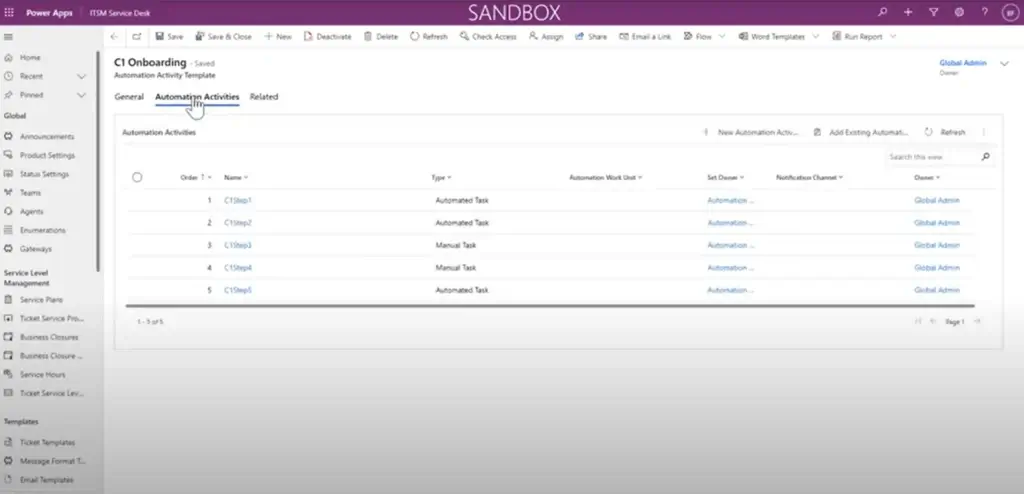
This view gives you an overview of the steps involved (the names can be far more descriptive then what we have here) including details regarding the type of step, the notification channel, the owner and so on.
You can easily drill down into each of these steps as shown here:
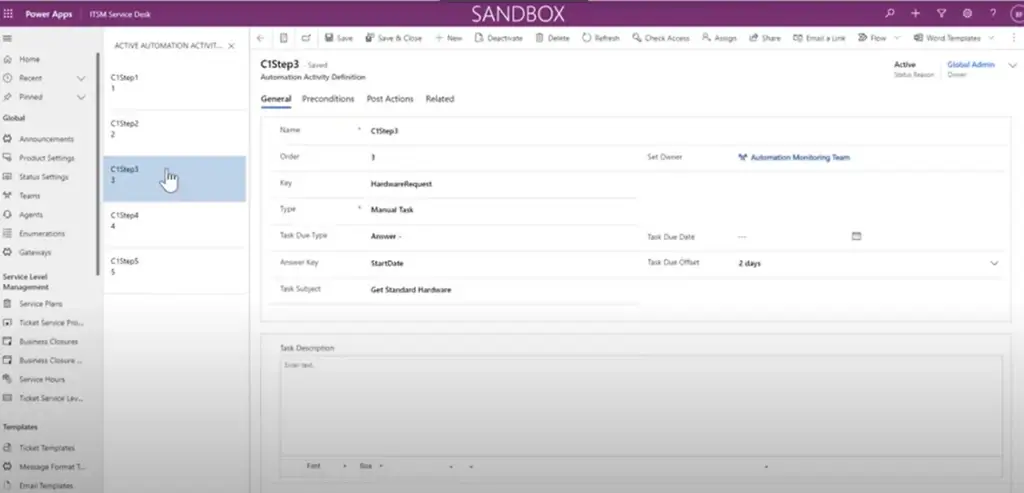
This view gives you an overview of what the step entails including the type, a description, the time allotted, the owner and so on. You can also click on the tabs to see any pre-conditions, post-actions, or related information for this task.
Overall, ServiceTeam ITSM Automation Streams let you manage complex automations with code-free configuration, letting you easily configure, modify and adapt processes to either be as touchless as possible or to support those times when human interaction is necessary.
To understand how ServiceTeam ITSM Automation Streams are created, watch our Automating Requests with ServiceTeam ITSM webcast.
Part of the Microsoft Power Platform, Power Automate lets users automate workflows, synchronize files, collect data and get notifications between various Microsoft and non-Microsoft services—all without coding.
Power Automate gives you the power to automate a very specific function, and our customers often use it to fulfill ITSM related tasks.
Here’s a view of Power Automate Flow that we’ve created to support a request to add a user to an AAD Security group. The flow orchestrates the approval process and when a positive approval is granted it will add the requesting user to the AAD Security Group.
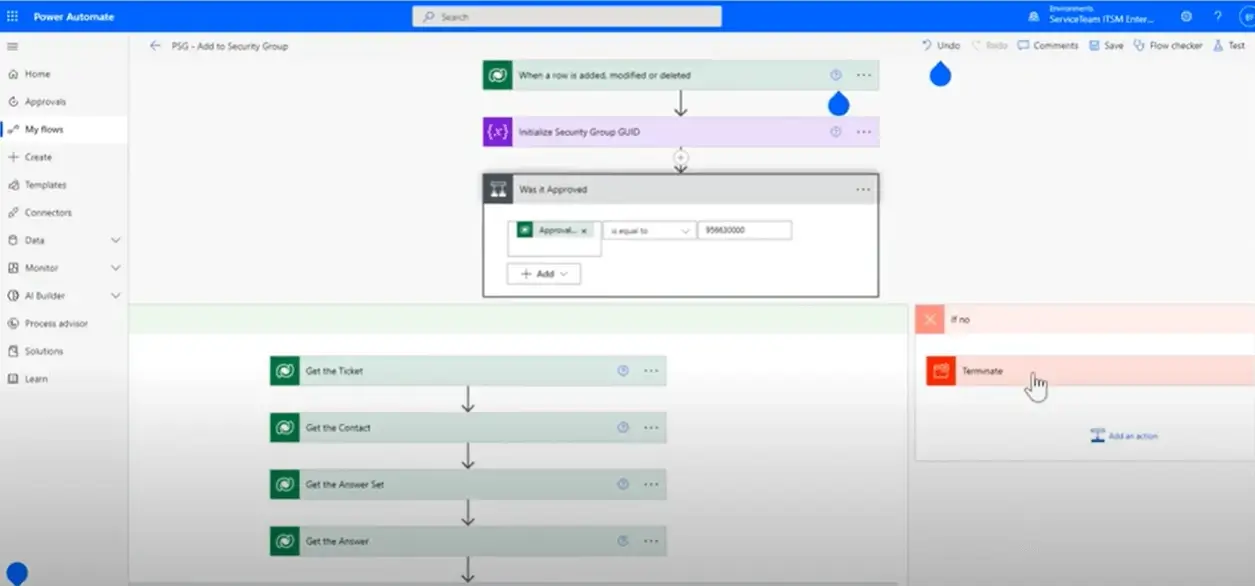
This view shows the scenario of what can be configured to happen once a request is made to add a person to a group. If that addition is not approved, the path configured is for the action to be terminated. If the person is approved to be added to the group, then the user is added to the AAD Security Group and the corresponding service request is updated.
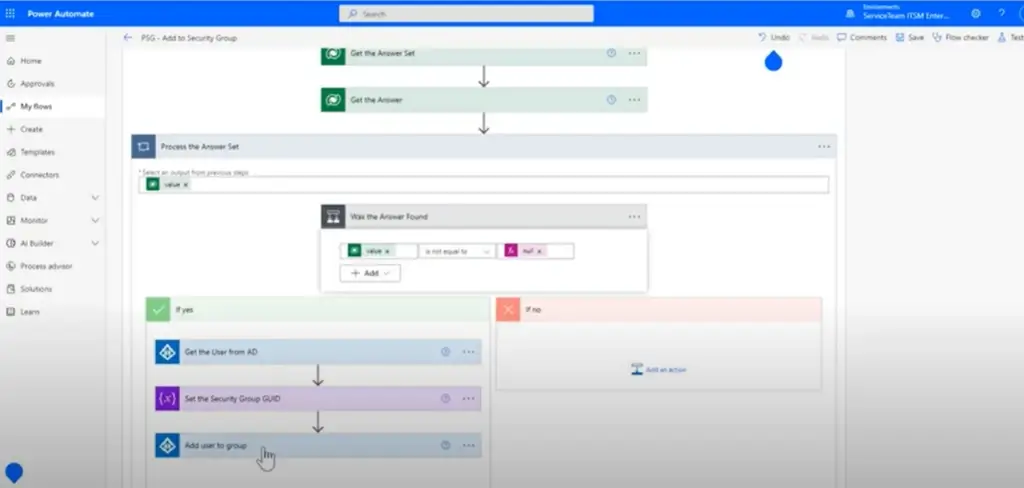
In this scenario we’re leveraging an out-of-the-box feature of Power Automate to find a user from Azure Active Directory. Once the user information is found, the automation simply adds them to the group.
Factors such as the total elapsed time for a process to complete or the availability of out of the box Microsoft connectors or tools, should be considered when deciding if a process should be implemented with ServiceTeam ITSM Automation Streams or Microsoft Power Automate. Both tools provide the structure needed to support a variety of automation activities.
If you’d like to see a more in-depth of ServiceTeam ITSM automation capabilities with Automation Streams and Microsoft Power Automate, watch our 30 minute webcast Automating Requests with ServiceTeam ITSM or contact us at info@provance.com to arrange a demo of ServiceTeam ITSM for yourself and your colleagues.
Here are some more blog posts we think you might find interesting:
How ServiceTeam ITSM Leverages User-Centered Methods to Enhance the Agent Experience
At Provance, we go out of our way to bring you great service. That’s in our digital DNA. Your IT success is our success.